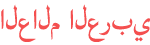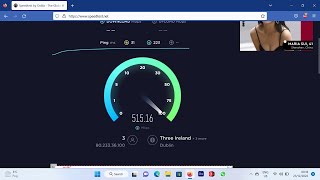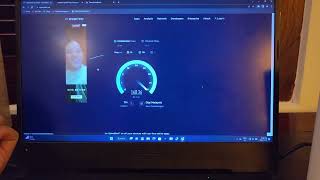المدة الزمنية 12:6
Unboxing and setting up rain 5g Huawei Router H122-373
تم نشره في 2023/02/03
unboxing and setting up rain 5g Huawei Router h112 Upgraded Balong 5000. Unmatched 5G Download Speed. Built with the Balong 5000 chipset, supporting carrier aggregation, the theoretical peak download speed of HUAWEI 5G CPE Pro 2 is doubled, reaching up to 3.6 Gbps1. You are able to download HD videos in seconds. Adopting all-new 5G smart antennas, HUAWEI 5G CPE Pro 2 also supports up to 11 5G frequency bands2, allowing you to expand your business globally. 5G Super Uplink. Leading-Edge Upload Technology. Revolutionary Experience. Thanks to the innovative HUAWEI 5G Super Uplink, merging TDD with FDD, HUAWEI 5G CPE Pro 2 will offer incredibly fast upload speed. It allows you to upload videos in an instant, livestream in 8K/4K high-definition graphics and unlock the full potential of AR/VR. Embrace fresh, new experiences with faster upload speed. Sure! I can guide you through the process of unboxing and setting up the Rain 5G Huawei Router H122-373. Here are the step-by-step instructions: Unboxing: Open the package and carefully remove the contents. You should find the Huawei Router H122-373, a power adapter, an Ethernet cable, and any other accessories that might be included. Connecting the Router: Find a suitable location to place your router. It should be close to a power outlet and within range of good 5G network coverage. Connect one end of the power adapter to the router's power input port and the other end to a power outlet. Make sure the power source is stable. Wait for the router to power on. This process may take a couple of minutes. The indicator lights on the router should start to turn on. Configuring the Router: Connect one end of the Ethernet cable to the WAN/LAN port on the router, and the other end to the Ethernet port on your computer or laptop. Open a web browser (such as Chrome, Firefox, or Safari) on your computer and enter the default IP address of the Huawei router into the address bar. The default IP address is usually "192.168.8.1". Press Enter to access the router's web interface. You will be prompted to enter the default username and password. Typically, the username and password are both "admin". Enter these credentials and click on the Login or Sign In button. Completing the Setup: Once you're logged in, you will be guided through a setup wizard or a series of configuration options. Follow the on-screen instructions to set up your Rain 5G connection. You may need to enter your Rain 5G network credentials, such as the APN (Access Point Name) settings or other relevant information. This information can be obtained from your Rain service provider. After completing the setup process, save the configuration and restart the router if prompted. Testing the Connection: Once the router has restarted, disconnect the Ethernet cable from your computer or laptop. Your Rain 5G Huawei Router H122-373 should now be connected to the internet. You can connect your devices wirelessly by searching for the router's Wi-Fi network name (SSID) on your device and entering the corresponding Wi-Fi password. The default SSID and password are usually printed on a sticker on the back or bottom of the router. Verify the internet connection by opening a web page or using any online service on your connected device. That's it! You have successfully unboxed and set up your Rain 5G Huawei Router H122-373. Enjoy your high-speed internet connection!
الفئة
عرض المزيد
تعليقات - 8